External Users Requiring Account
When External Users authentication, you can require them or offer them to create accounts on the LiquidFiles system. An External User with an account has some benefits - if they use your LiquidFiles system frequently, they will not have to go through the External User Authentication, you can create stronger policies like forcing 2-Factor Authentication, and you can place the External Users in a group that has write access to your shares and similar.
In Admin → Configuration → Settings, in the External User tab, there's a setting that looks like the following screenshot:
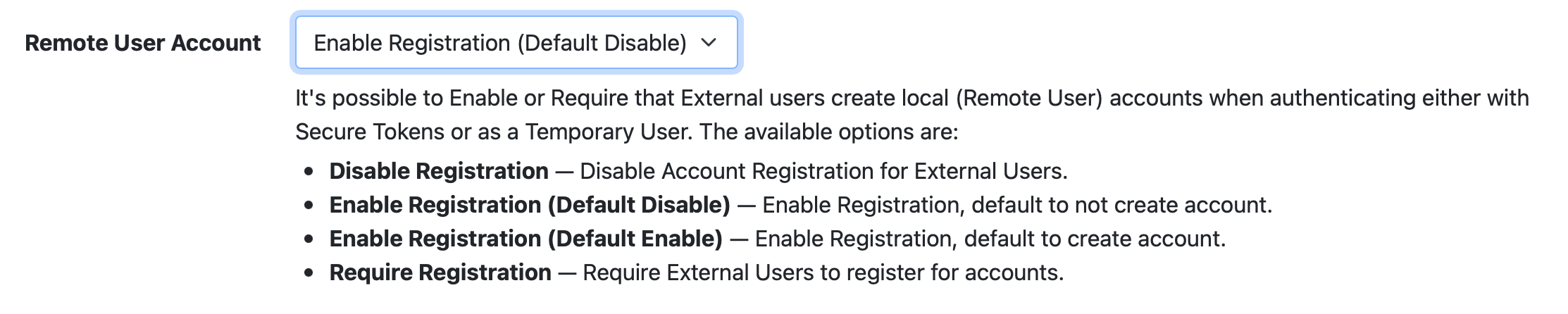
There are four available options.
Disable Registration
External Users will not be presented with an option to create an account for themselves as part of the External User authentication process.
Enable Registration (Default Disable)
When an External User has entered their email as part of the External User Authentication, the Secure Token page will look slightly different:
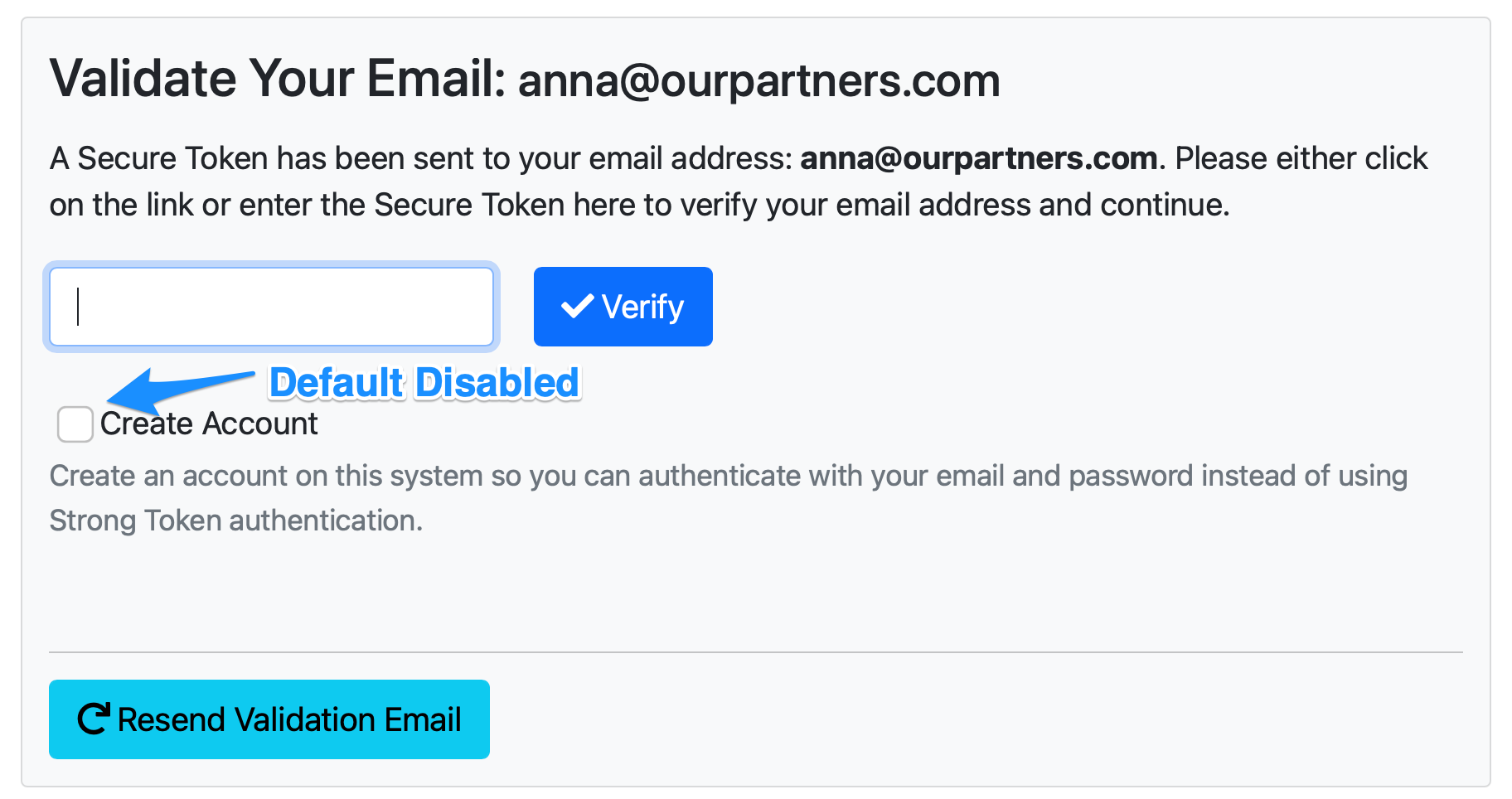
In this case, the configuration is offering users to create accounts, and as you can see, the "Create Account" checkbox is Disabled on Default. If the External User selects to create an account, they will be presented with the following screen:
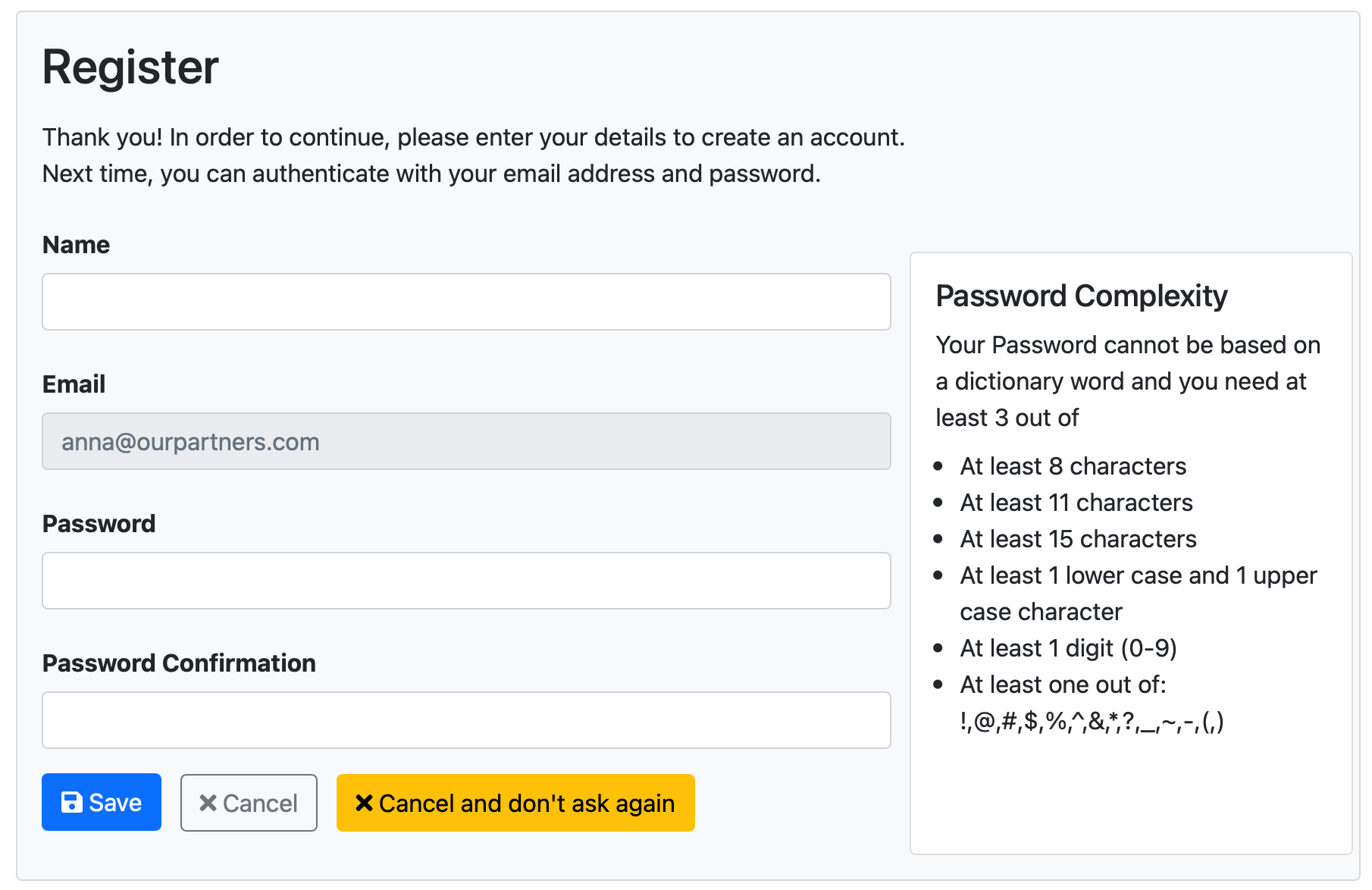
With the Enable Registration (Default Disable) option, if the External User clicks on the "Validate Email" button or link in the Secure Token email, the External User will be taken directly to the Secure Message.
If the user clicks "Cancel and don't ask again", LiquidFiles will set a cookie that will remember this decision.
Enable Registration (Default Enable)
Similar to the Enable Registration (Default Disable) option, and with Default Enable, the Secure Token page will instead look like:
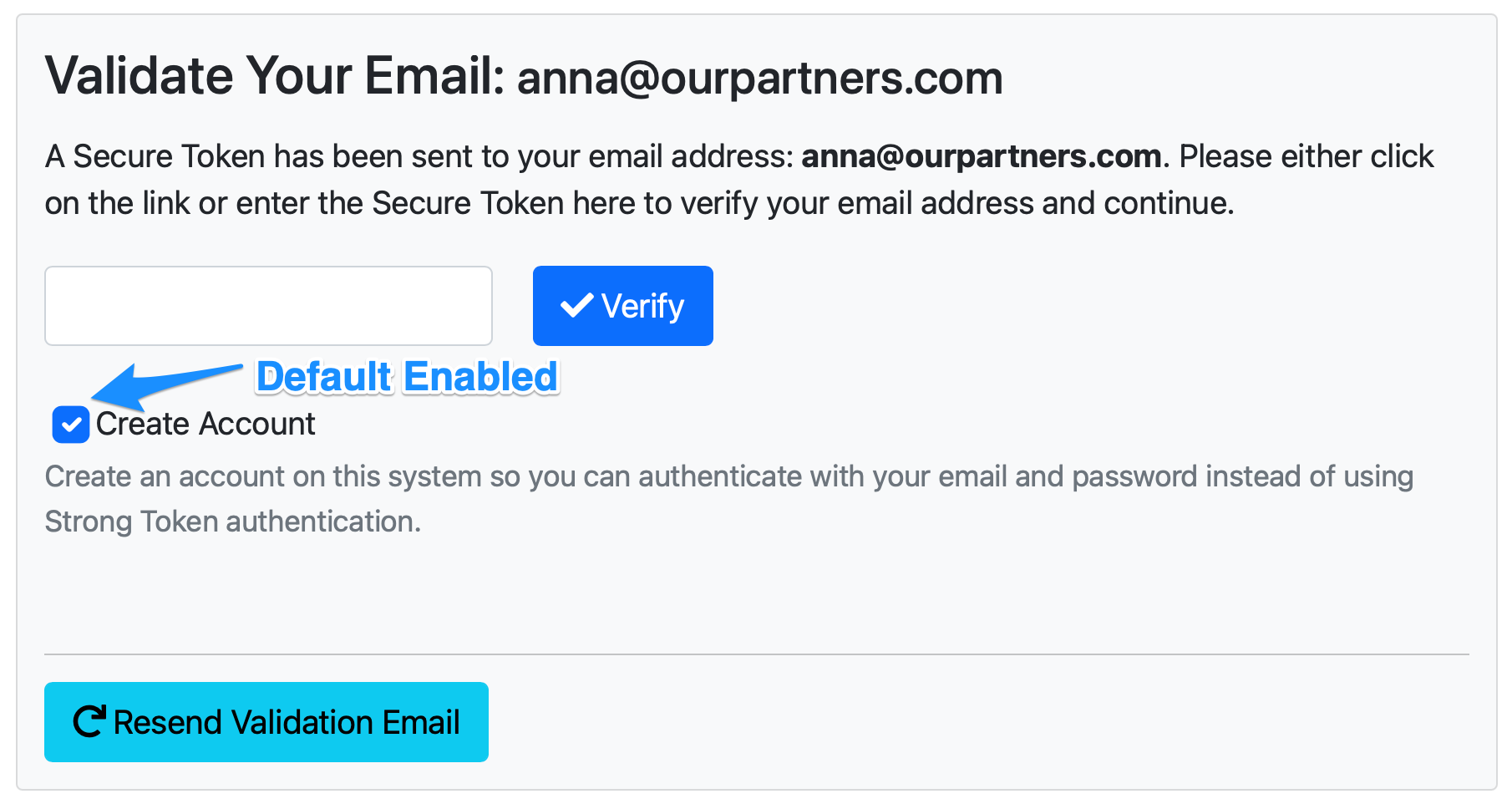
With the Enable Registration (Default Enable) option, if the External User clicks on the "Validate Email" button or link in the Secure Token email, the External User will be taken to the Registration Screen that's visible above.
Require Registration
With the Require Registration Setting, the External User will not be presented with an option. When the External User enters the Secure Token or clicks on the Validate Email button or Link, they will be presented with the Register screen and they will be required to complete the account registration to continue.
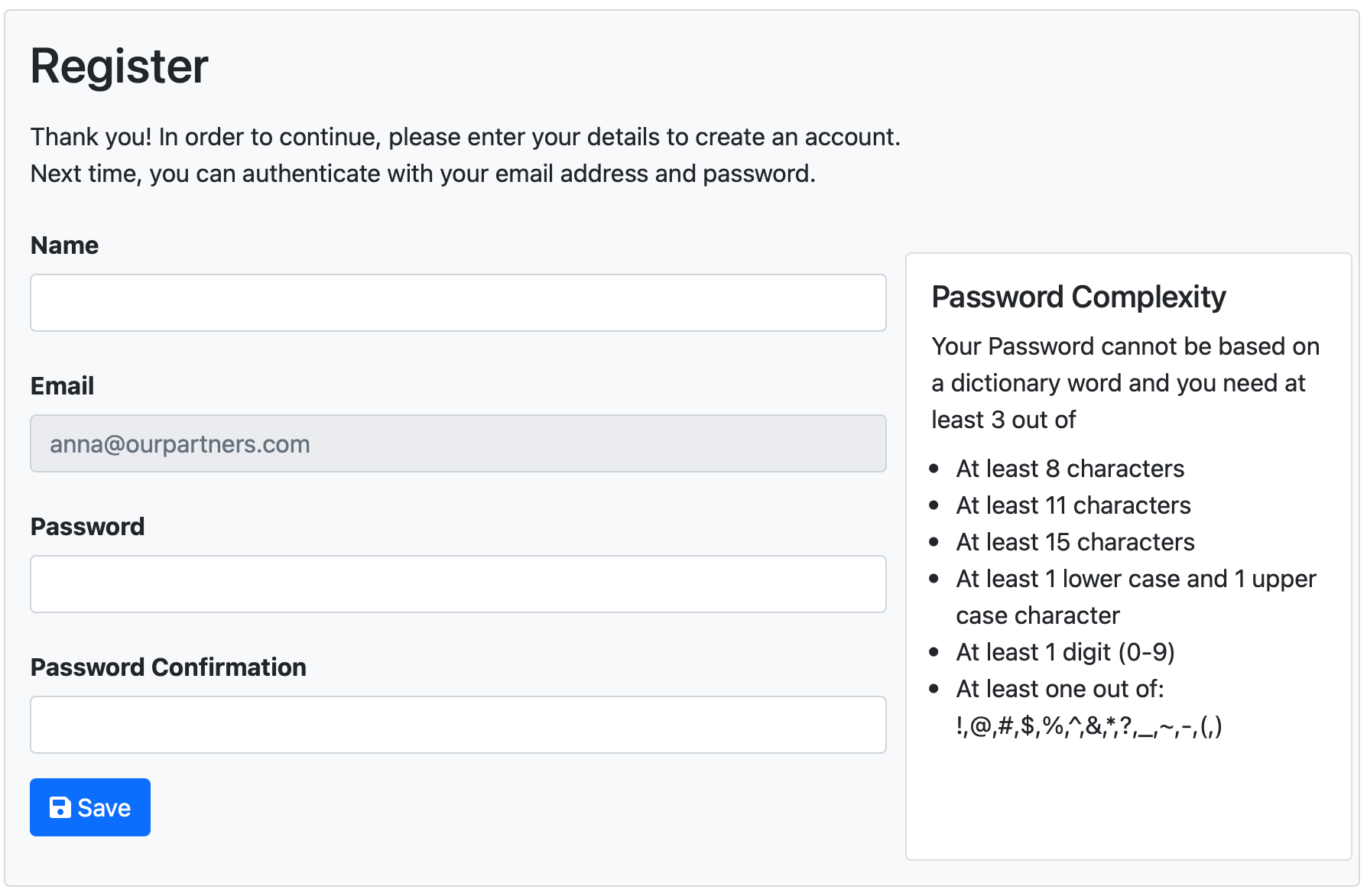
Conclusion
Between these four options, you should be able to find a settings that matches how your organization wants to handle External User accounts, regardless if you want to require, disable or offer the option for External Users.
