Certificate Install or Update Guide
This article provides the minimal information you need to install or update your SSL Certificate in LiquidFiles.
Prerequisites
What you need to install certificates in LiquidFiles are:
- Private Key — normally this is already installed in the LiquidFiles system and you don't need to touch it.
- Certificate — you get this from your Certificate Authority (CA), when prompted use PEM format, sometimes also referred to as Apache or Nginx format.
- Certificate Chain — you get this from your Certificate Authority as well. The certificate chain is normally the same for all certificates from the same CA.
If you haven't got a Certificate from a Certificate Authority, please see the Generate CSR article for information how to generate a Certificate Signing Request.
Installing
Please login as a System Administrator and browse to Admin → System → Certificate and click Upload.
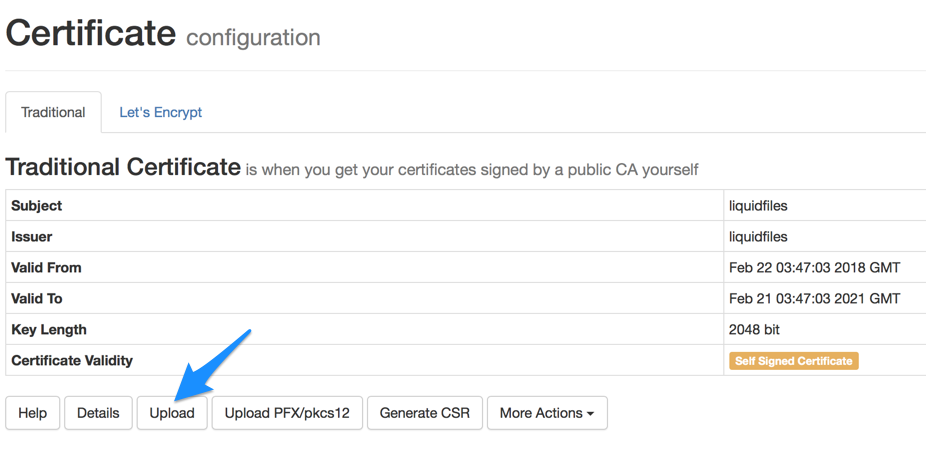
You will see the following screen:
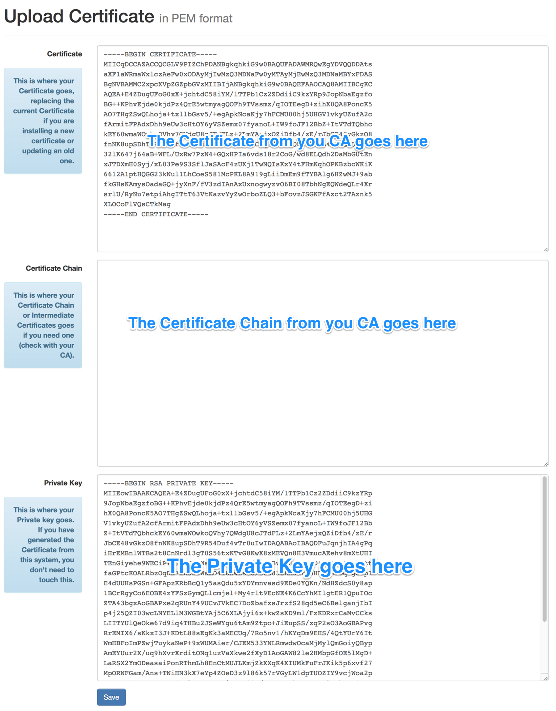
To copy the data from a certificate, certificate chain or private key file, please use a text editor such as Windows Notepad:
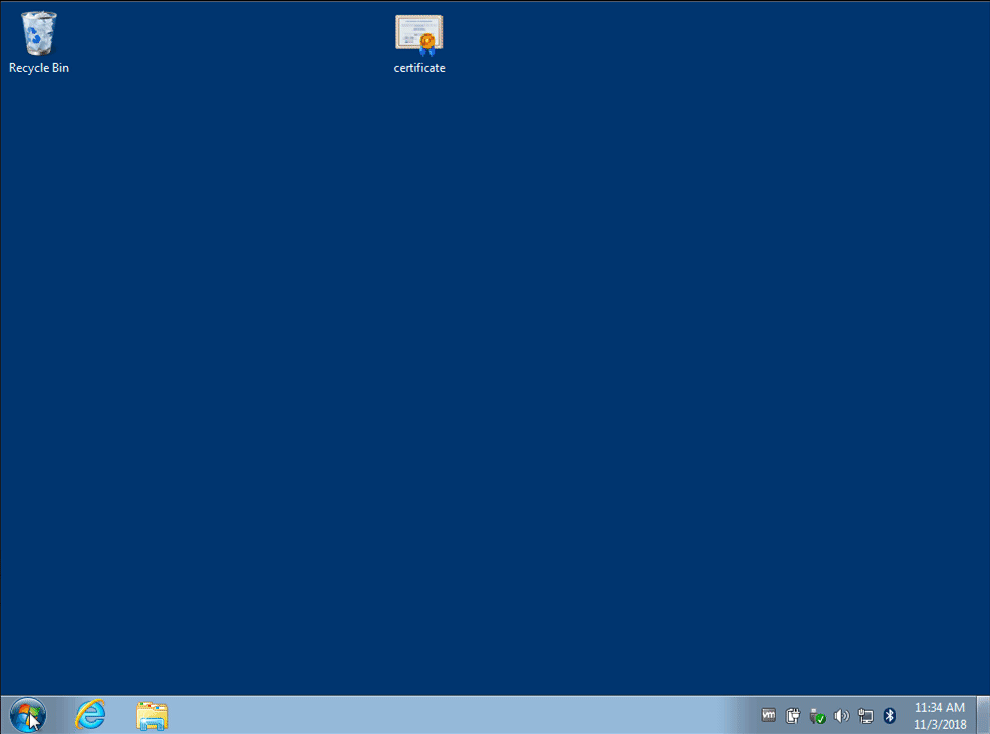
Normally you can just copy the Certificate and Certificate Chain data from the files you got from the Certificate Authority and click save.
If you get any errors following this guide, please see the Certificate Troubleshooting article.
