Changing the help page
Changing the Help Popup
When a user logs in for the first time, they will be prompted with a help popup, similar to this:
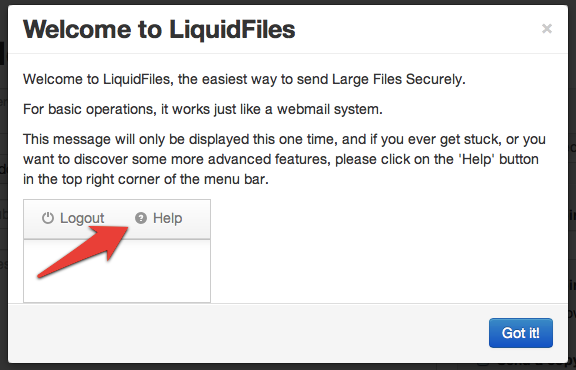
If you want to change the text that's displayed, you can change this (and any other user visible text in LiquidFiles) in Admin → System → Locales, search for 'first_time_message' in the Locale Edit page.
If you want to remove the image, you can do this with the following custom JavaScript (goes in Admin → Configuration → Branding):
$(function() {
$('#first_time_message img').remove();
});
Changing the help page
If you want to change the help page, either to localize it in your own language, or to only include sections that are relevant in your configuration, you can add your own help page somewhere, like https://someserver.yourcompany.com/liquidfileshelp.html, feel free to copy the relevant help sections from the LiquidFiles help (select View Source in your browser and copy the raw HTML).
When you've uploaded your updated help page you can change the help link on the LiquidFiles server with the following custom JavaScript:
$(function() {
$('#help_link').attr('href', 'https://someserver.yourcompany.com/liquidfileshelp.html');
});
that will take any user who clicks on the help link to https://someserver.yourcompany.com/liquidfileshelp.html instead, where you can highlight the things that are relevant to your users.
Using the LiquidFiles server to host a custom help page
An alternative to use your own server to host the LiquidFiles custom help page, as highlighted above, is to host it on the LiquidFiles server itself. At the bottom of the Admin → Branding page, there's a section where you can upload your own assets. This is what you use to upload custom error pages and similar as highlighted in other sections of the branding documentation. If you upload an asset file, help.html, this will be reachable as /img/help.html. Or using the custom JavaScript above, you would change it to:
$(function() {
$('#help_link').attr('href', '/img/help.html');
});
that will instead load the help page you uploaded and customized instead of the default LiquidFiles help page if anyone clicks on the help link in the top right corner.
Remove help page link
If you simply want to remove the help link all together, the easiest way is to hide it using this custom stylesheet:
#help_link { display: none; }
