Secure Messages
One of, if not the most popular feature in LiquidFiles is sending Secure Messages.
Secure Messages work similar to a traditional webmail interface with additional features, such as attaching files up to an Unlimited File Size, and security features like requiring authentication, setting access limitations, attachment download limitations and so on.
The main Secure Message Compose window is accessed from the Secure Message link in the Menubar and looks like this:
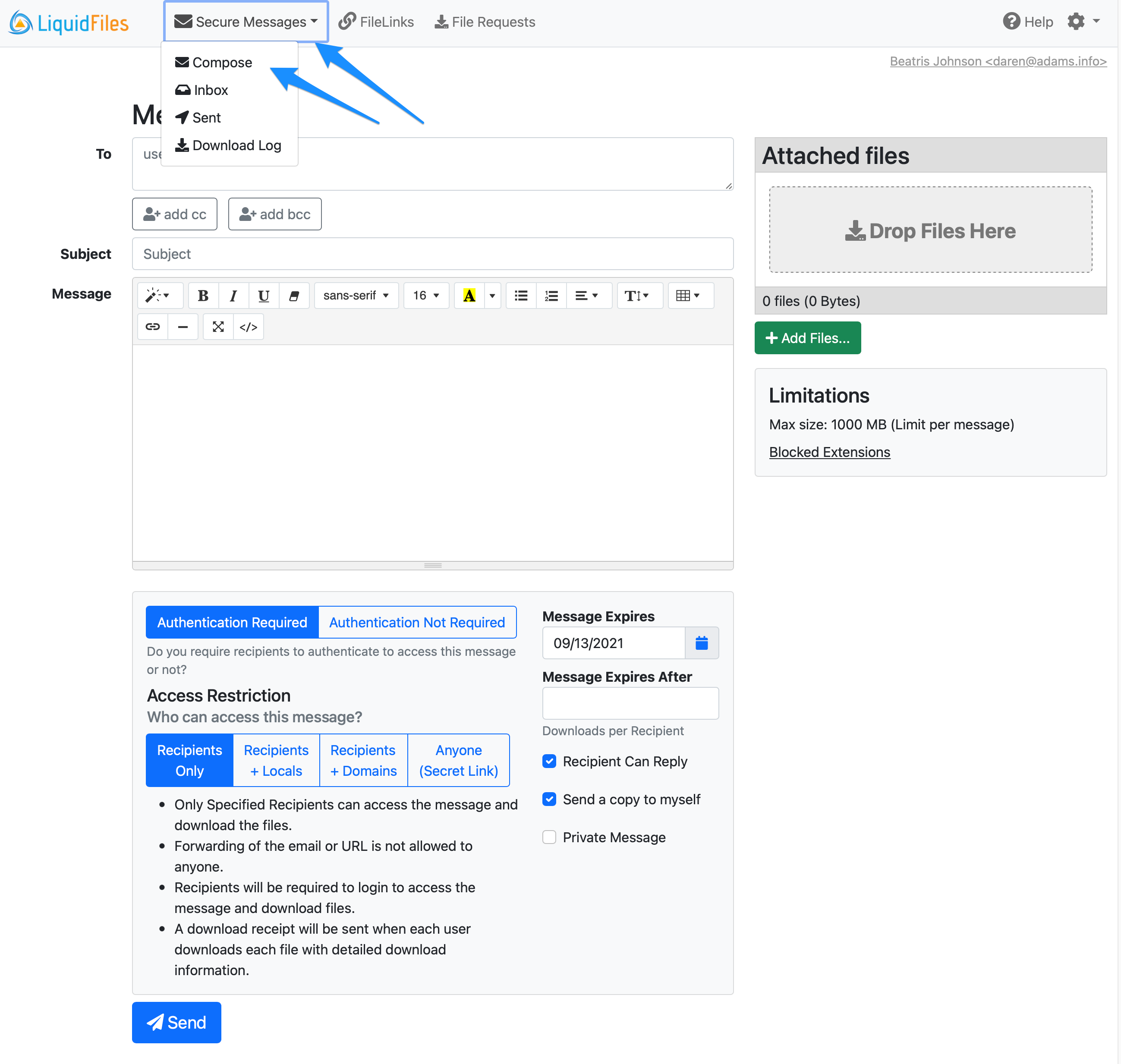
For an overview of what each function does, please see the User Guide.
Enabling or Disabling Secure Messages
Features such as Secure Messages are enable or disabled on a per group basis in LiquidFiles. All features are enabled by default for Local Users.
To enable Secure Messages if it was previously disabled, or to disable it, please to Admin → Groups, and edit the group you want to change, the "Local Users" group in this example:
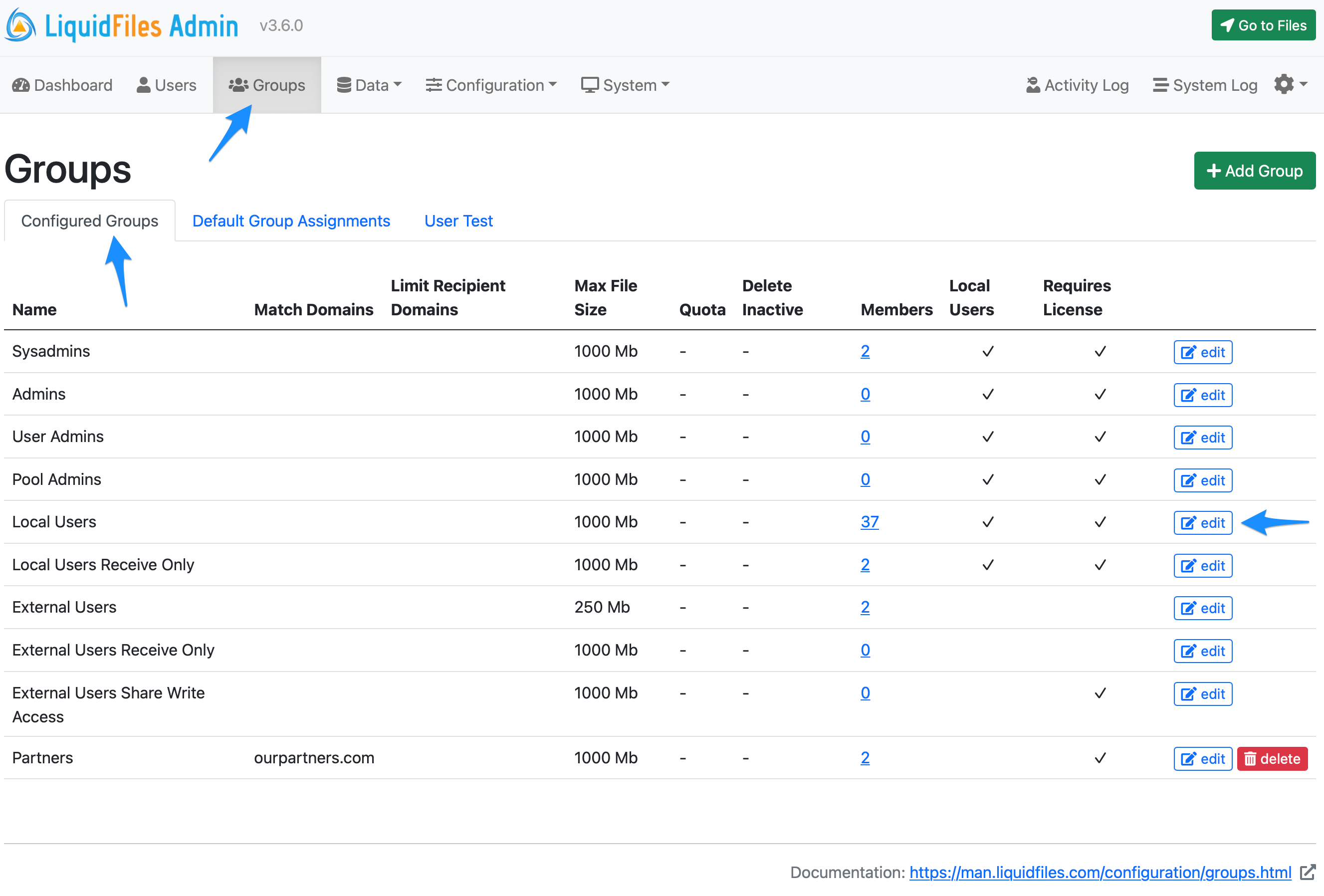
Look in the Basic Settings tab:
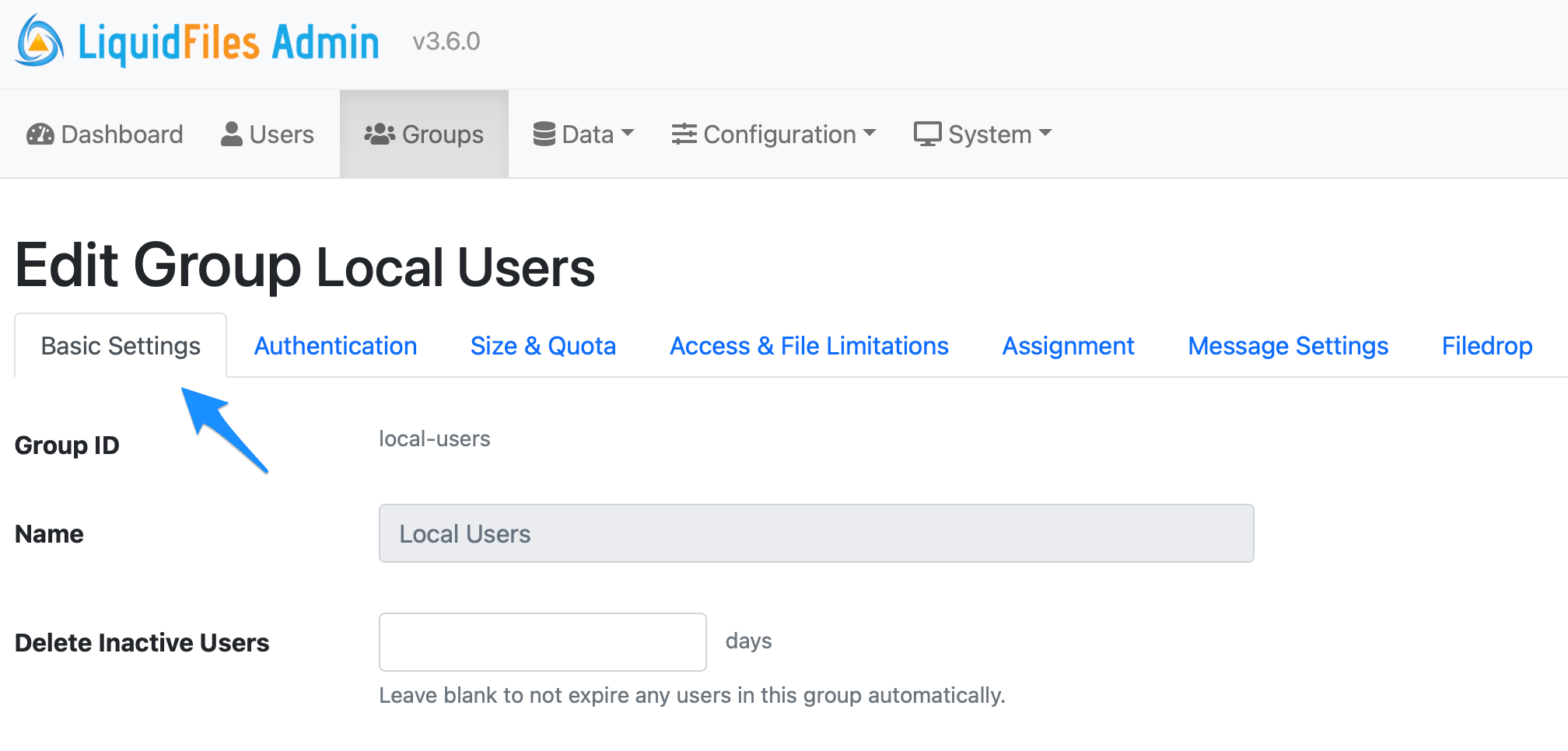
Scroll to the bottom where you'll find Features Enabled for this group:
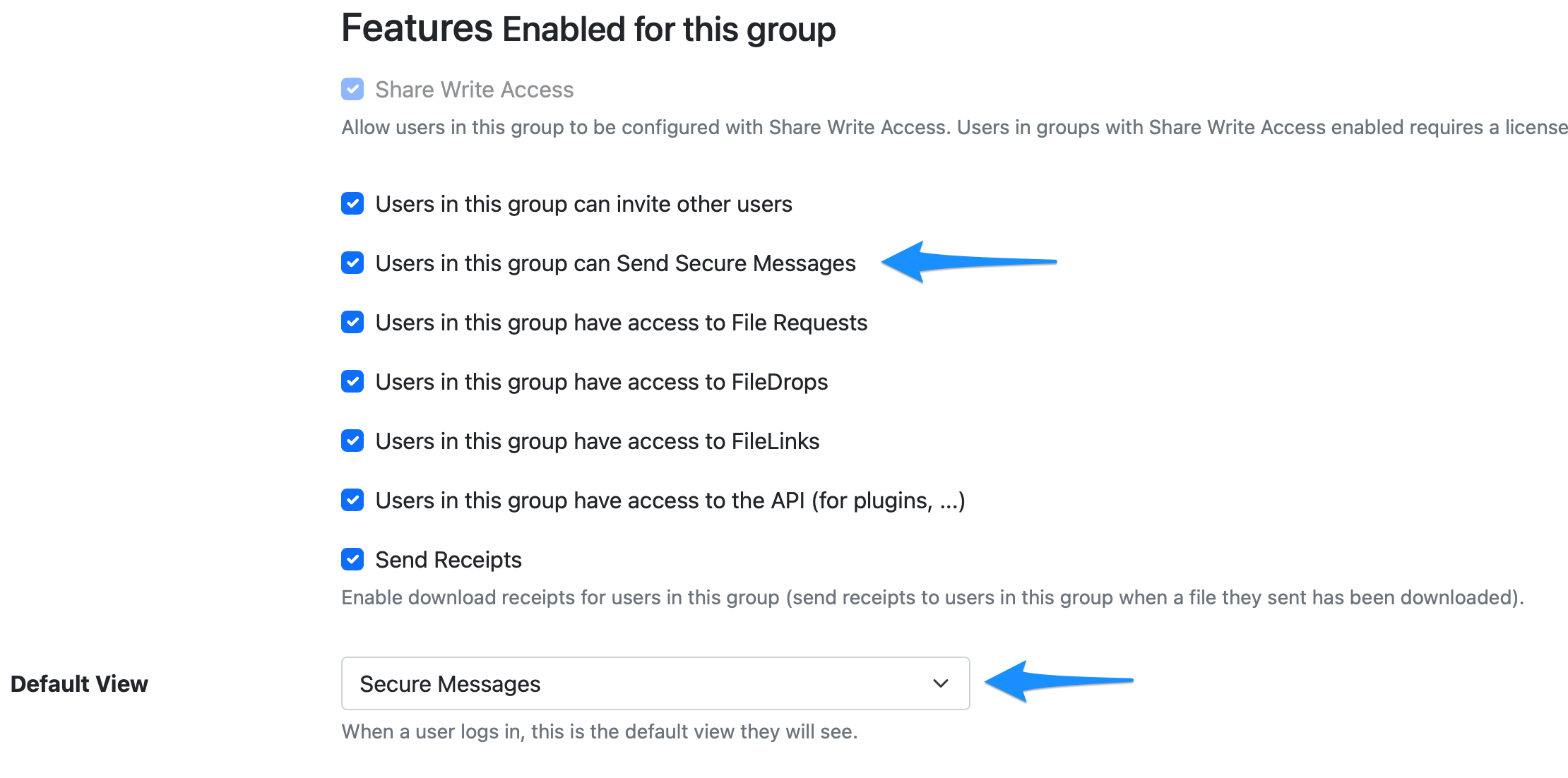
This is where you can enable or disable the Secure Message feature (and all other features) for the group you're editing. This is also where you can set the default view when users in this group login to the LiquidFiles system. Secure Messages is the default.
Secure Message Settings
Pretty much all settings available can either have their default values changed, and make them visiable or invisible to the users in the group you're editing.
The Secure Message configuration is available in the Message Settings tab.
You can see all available Settings in the Secure Message Configuration Documentation.
