Changing any text on any page
You can change any user visible text string by updating the Locale in Admin → System → Locales. You can also add more languages there. Please see: Locale Exchange for more information on adding languages.
As an example, lets look at a popular request of changing the Login Label "Email" to read "Username or Email" instead. Looking at the Home Page, this is what we're looking at changing.
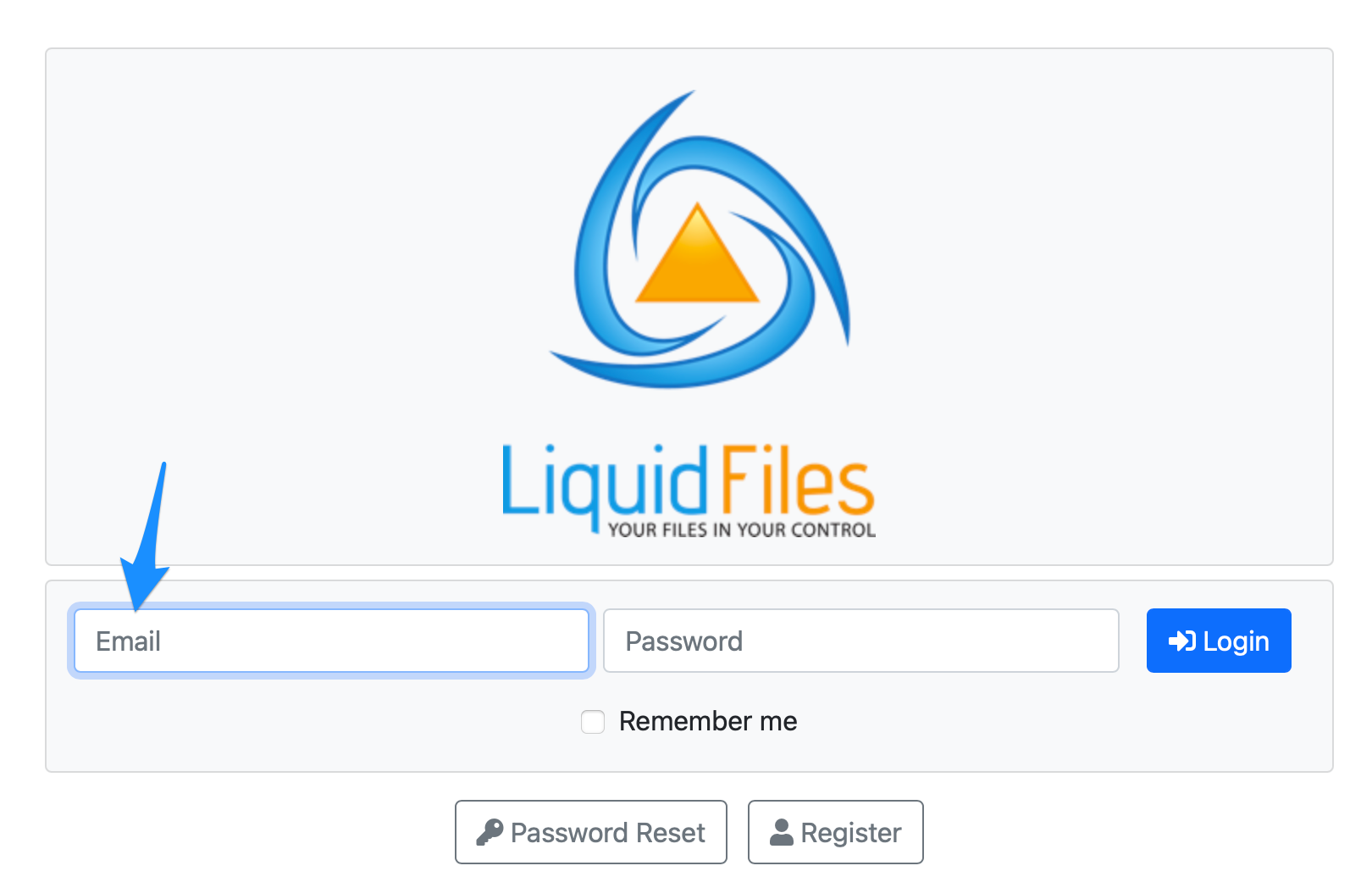
To change this string, login as a System Administrator and go to Admin → System → Locales, and then click on Edit for the English Locale.
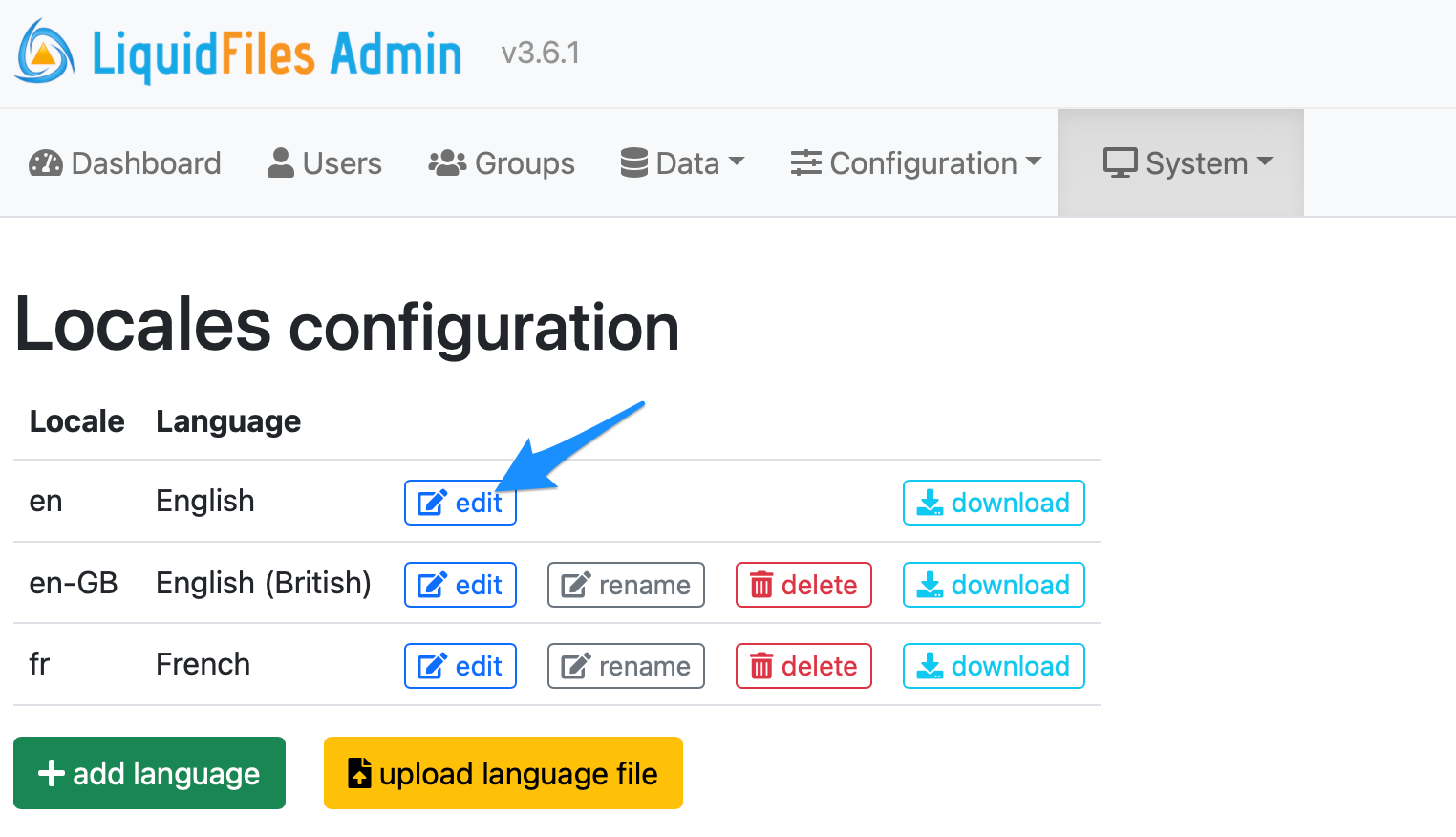
You will see this page:
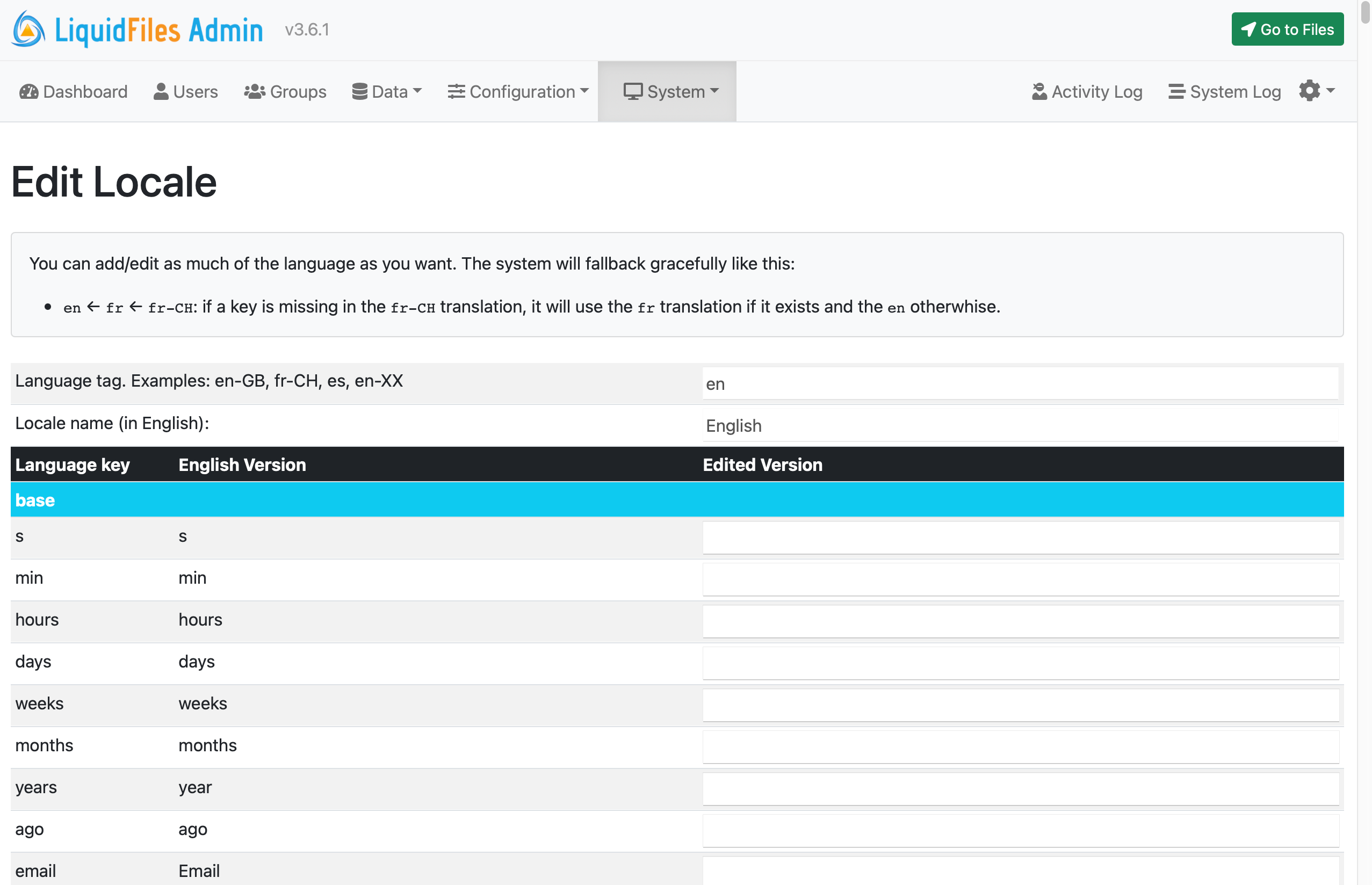
There's a lot of strings in a product like LiquidFiles and searching for something generic as Email is likely to be cumbersome. Functions are grouped together though so looking for something less generic is going to be easier, in this case lets search for remember me that we can see on the home page and is a lot less generic, and we'll see this:
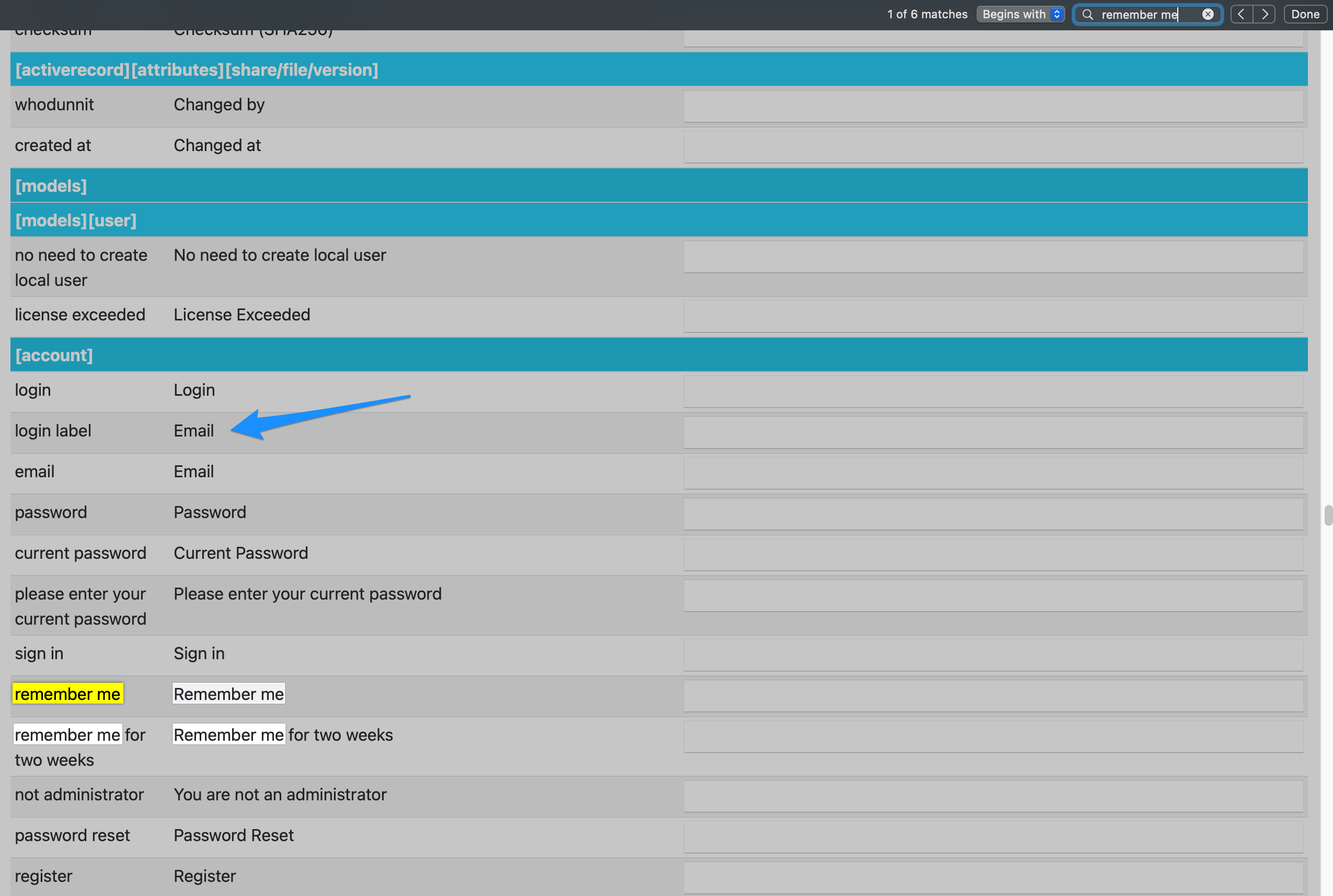
And looking at that page, we see Login Label which looks promising (and is the correct one). We'll change that to Username or Email and hit save.
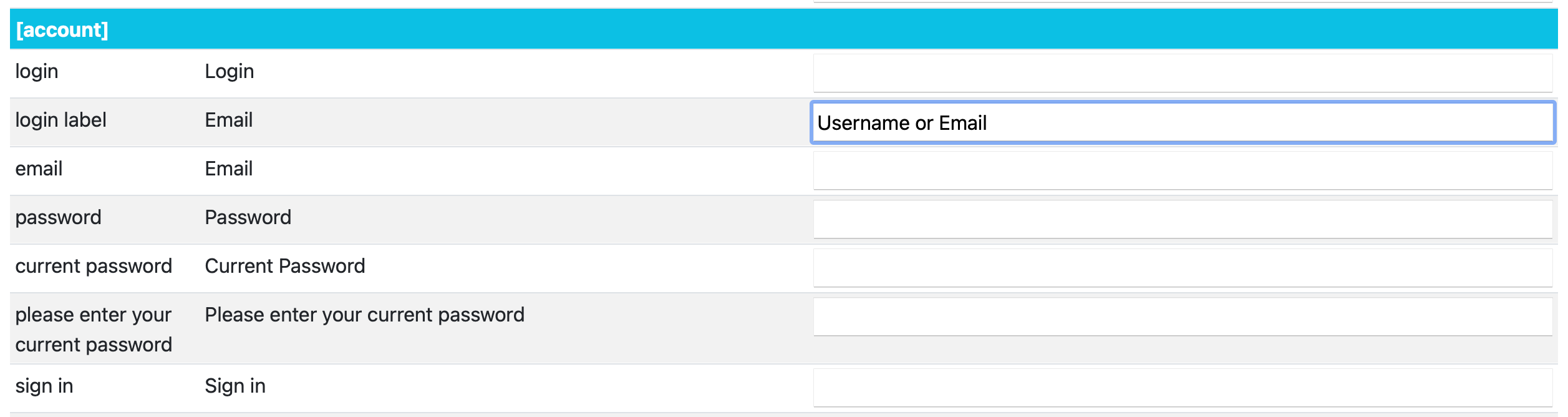
And then with the tip of the day — open a new window in Privacy Mode, or Incognito mode, or whatever it's called in your browser. This window will not be logged into anything your browser is normally logged into, and specifically won't be logged into LiquidFiles in this case, so you can browse to the home page and you will see something similar to the screenshot below. By using one window in Privacy/Incognito mode you don't have to logout to see the changes made.
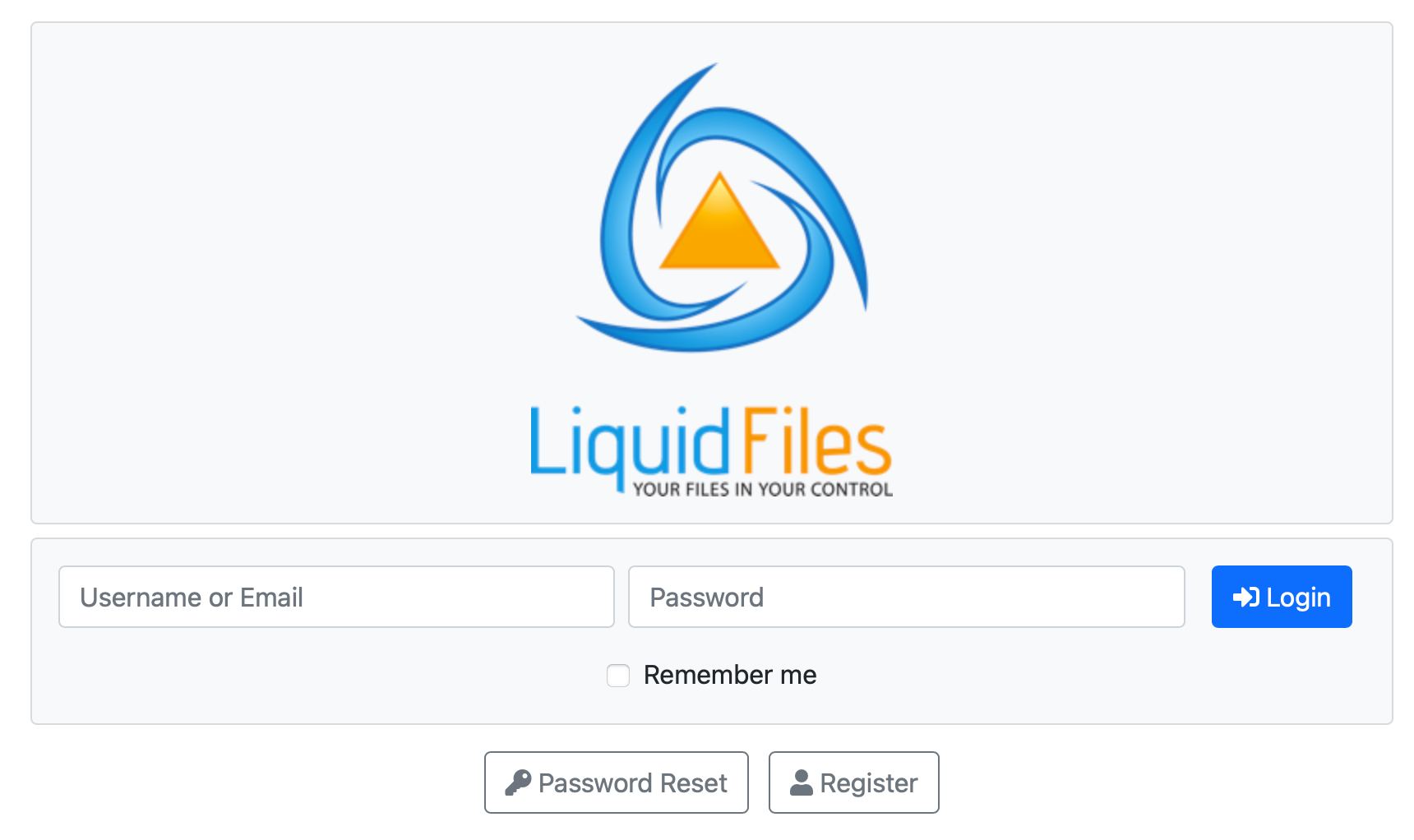
As you can see from this example, you can quite easily change any string on any page. And when you're looking to changing something generic as Email or Message, try to find a less generic string nearby that you can use to find the more generic one.
