Delivering Emails Overview
When it comes to email delivery, there are two basic methods of delivering emails. Either you configure LiquidFiles to uses an Email Relay Mail Server or not. If you don't configure an Email Relay Mail Server, LiquidFiles will deliver emails direct to the next mail server.
- Configure/troubleshoot Email Delivery when using an Email Relay Server.
- Configure/troubleshoot Email Delivery when using Direct Delivery.
To check if you've configured LiquidFiles to use Email Relay Deliver or Direct Delivery, please go to Admin → Configuration → Email. If you've added a Email Relay hostname or IP address in the Email Relay Host field, you're using Email Relay Deliver. If you haven't added a Email Relay hostname or IP address, LiquidFiles will use Direct Delivery.
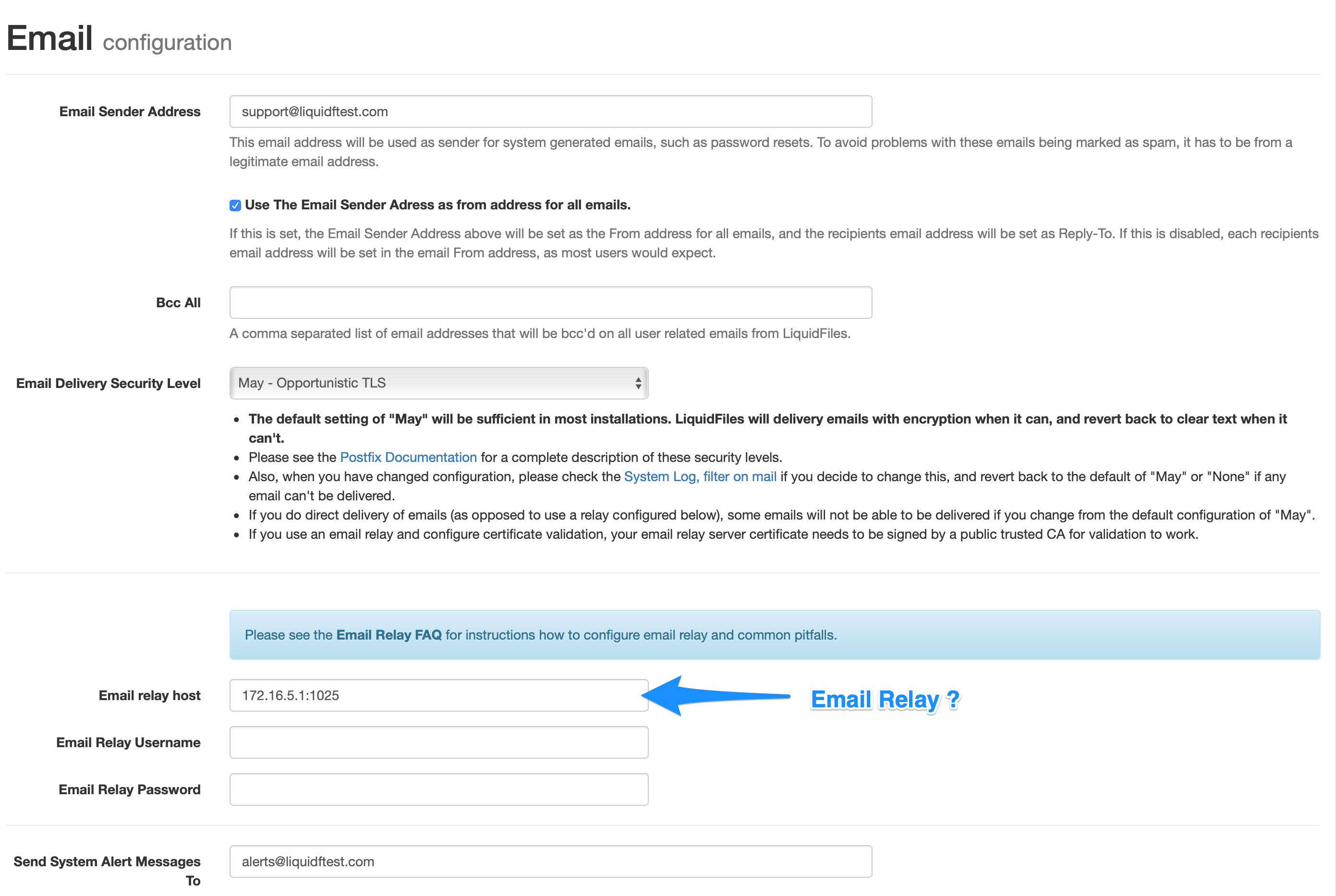
Configuration Overview
Email Sender Address
When sending emails from the system itself, things like password reset emails and various notification emails, this is the email address that will be used. To ensure maximum deliverability, please make sure that this is a valid email address. It's generally a good idea to use an IT support email or similar.
Use Email Sender Address as from address for all emails
Imagine john.doe@partner.com logging in to your LiquidFiles system and sends a secure message to jane.johnson@company.com, someone from your company.
Email Headers with the different settings:
Email Sender Address as from address: Enabled
From: john.doe@partner.com <support@company.com>
To: jane.johnson@company.com
Reply-To: john.doe@partner.com
Subject: Some Subject
Email Sender Address as from address: Disabled
From: <john.doe@partner.com>
To: jane.johnson@company.com
Subject: Some Subject
Email Sender Address as from address: Enabled
From: john.doe@partner.com <support@company.com> To: jane.johnson@company.com Reply-To: john.doe@partner.com Subject: Some Subject
Email Sender Address as from address: Disabled
From: <john.doe@partner.com> To: jane.johnson@company.com Subject: Some Subject
If this was a regular email, you'd expect the Email/SMTP From address to be: john.doe@partner.com (as with the setting disabled above). The problem here is that in our modern world of advanced spam protection, we now have things like SPF and DKIM, which will make sure that email servers can trust that when @partner.com sends an email to @company.com, the email source can be trusted.
You can pretty much guarantee that @partner.com is not going to list your LiquidFiles system as a valid sender for email from @partner.com, so things like SPF validation will fail.
There's two ways of dealing with this issue:
- You can configure your mail server to trust anything that your LiquidFiles system sends (not use things like SPF validation when and email is received from your LiquidFiles system). It is after all, your mail server.
- You can enable the "Use Email Sender as from address for all emails", which will use the Email Sender address you've configured above for all emails.
Enabling "Use Email Sender as from address for all emails" will use the email address configured as the Email Sender Address (above) for all email. This email is should be in a domain you control so for things like SPF validation and similar, you can make sure that you confireu your DNS to include the LiquidFiles system in the list of trusted senders for this domain, or use an email relay server or service that is trusted.
Bcc All
If you want the LiquidFiles system to send a blind copy of all emails sent to a specific email, you can add it here.
Email Delivery Security Level
When Sending Outgoing emails, what security level do you require. Please note that setting a too strict security level will likely make sure that the LiquidFiles system cannot send any emails.
The Default Setting is "May" — opportunistic TLS, or put plainly, use strong encryption when sending emails if you can (if the receiving mail server supports it), but don't encforce it.
LiquidFiles uses Postfix as it's underlying Mail Transfer Agent (MTA) that performs the actual sending, queuing, handlig or all emails being sent. For a detailed description of the different TLS Security Levels, please see the Postfix documentation for a complete description of the SMTP TLS Security Level and what the different levels mean.
Email Relay Server
When configured, all emails will be sent using the configured Email Relay Server.
The default TCP port for all SMTP is 25, if you need to specify a different port, you can append :port, like:
mailrelay.company.com:587
This setting will use the system mailrelay.company.com and TCP port 587 for all outgoing emails.
Please see the Email Relay guide for a more in-depth documentation and troubleshooting when using an email relay system or service.
Email Relay Username and Password
If the Email Relay server requires a username and password, you can enter them here.
Send System Alert Messages To
Where to delivery things like disk space warning emails and similar. If not configured, email will be sent to 'root'@yourdomain.com.
Send Daily Status Email
LiquidFiles performs daily status checks. Do you wish to see a daily status email that everything works as expect. Sent to the System Alert Email Address configured above.
Send test email to
If there's an email address specified here when you save this page, a test email will be sent to this address.
